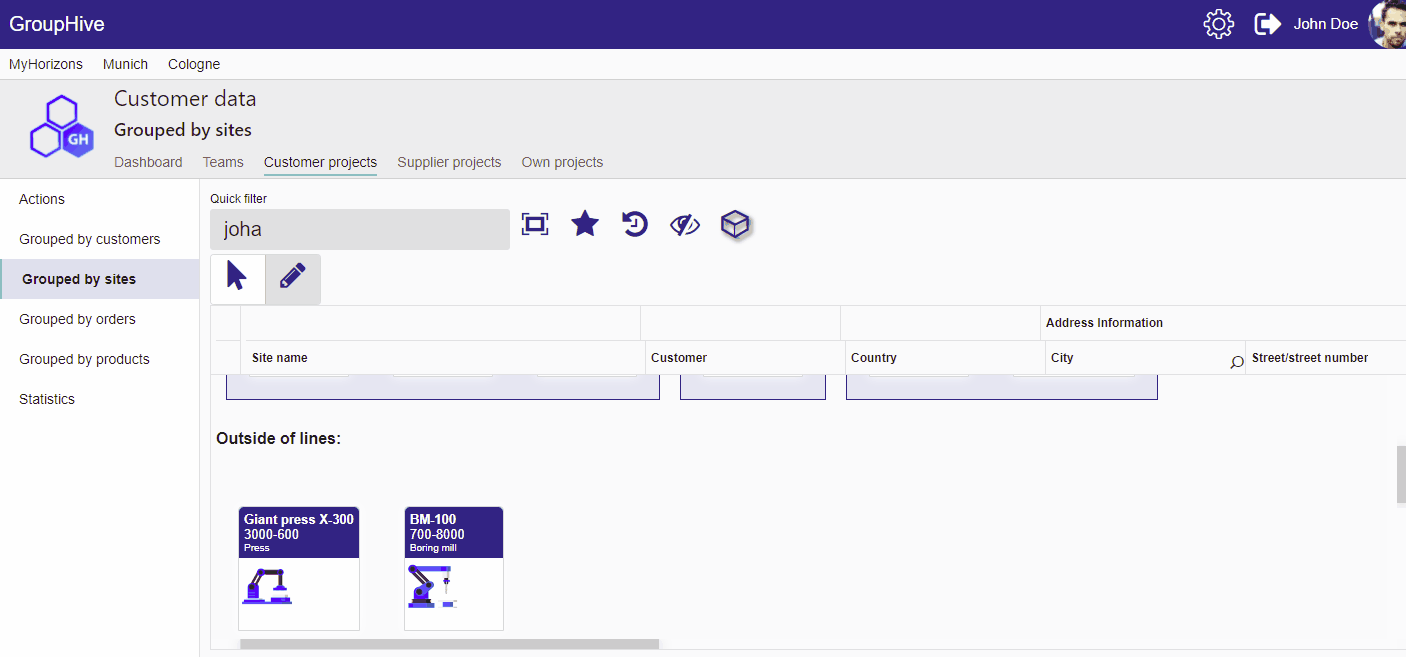First way
- Navigate to the view “Grouped by [customers/suppliers/own companies]”
- Select “Grouped by sites” in the left navigation
- Expand the site where you want to create a new line
- Select the tab “Site content”
- On the bottom click on “Create new line”
- In the form enter a new line name
- Select all products (at least one) that should be part of the new line.
- If products within a line should have a custom order, you can also change the order with using the small arrows
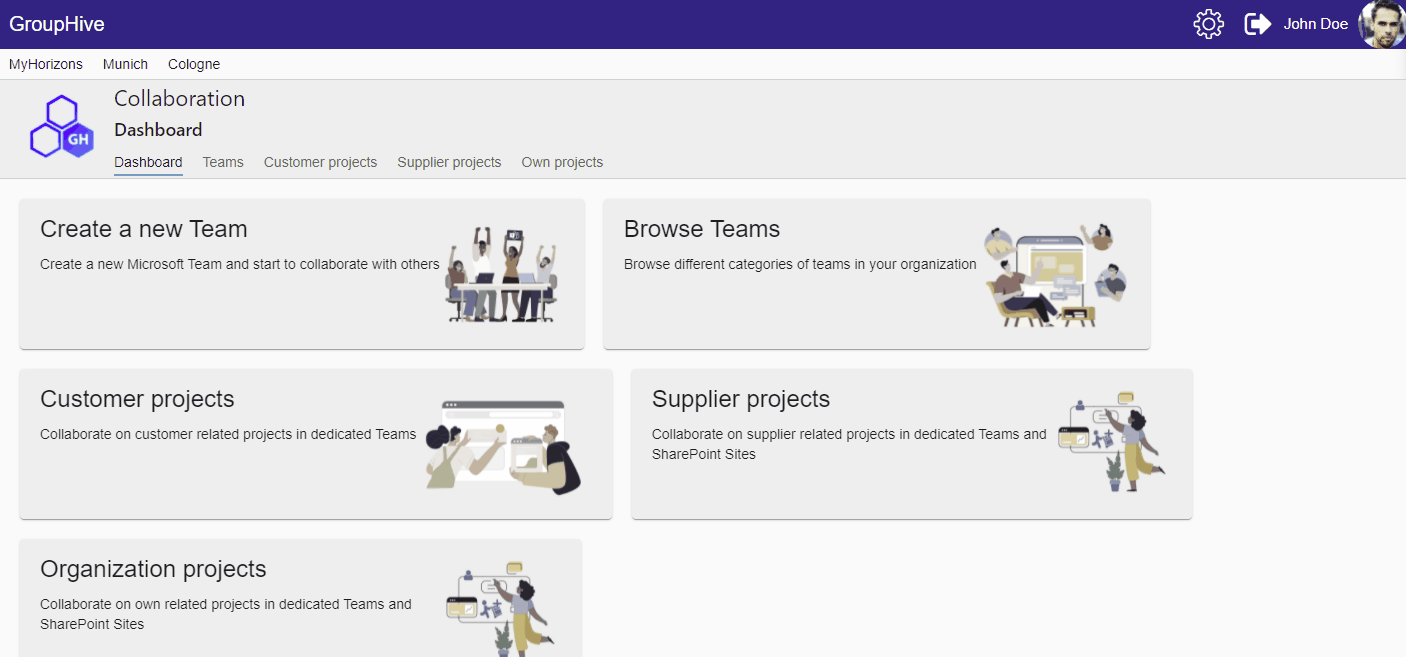
Second way
You directly create a line if you are about to create a product.
So lines can be created in the product form.
So from a product form:
- Select the tab “Line”
- Enter a name of the new line. The current product will be added to this new line immediately.