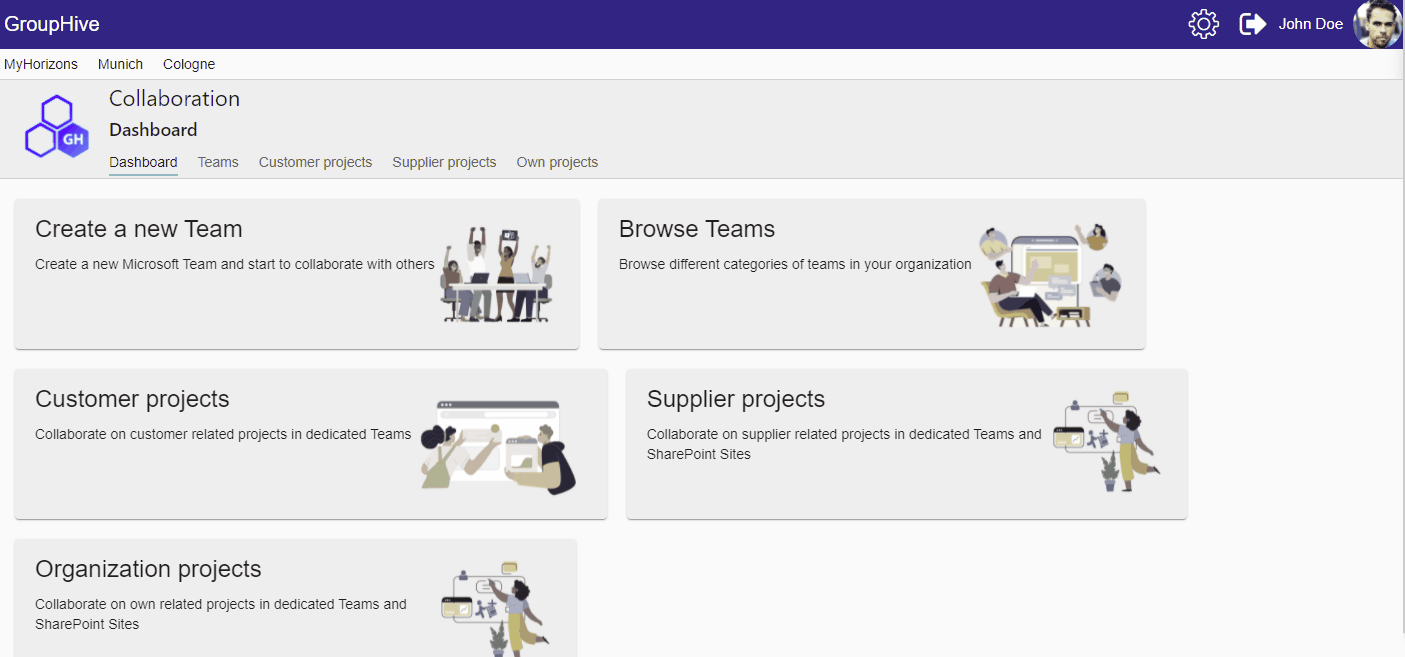- In the Dashboard choose one of the points “Customer/Supplier/Organization”-Projects
- Select “Grouped by orders” in the left navigation
- Find the order where you want to add a new product
- Expand the item
- Make sure you are in the “edit mode” (pencil icon)
- Select the tab “Order content”
- Click the tile of the order
- In the bottom, select “show products”
- In the bottom search for a product(s) that should be added to the order and select them
- Click “Add selected products to order”
- Consent