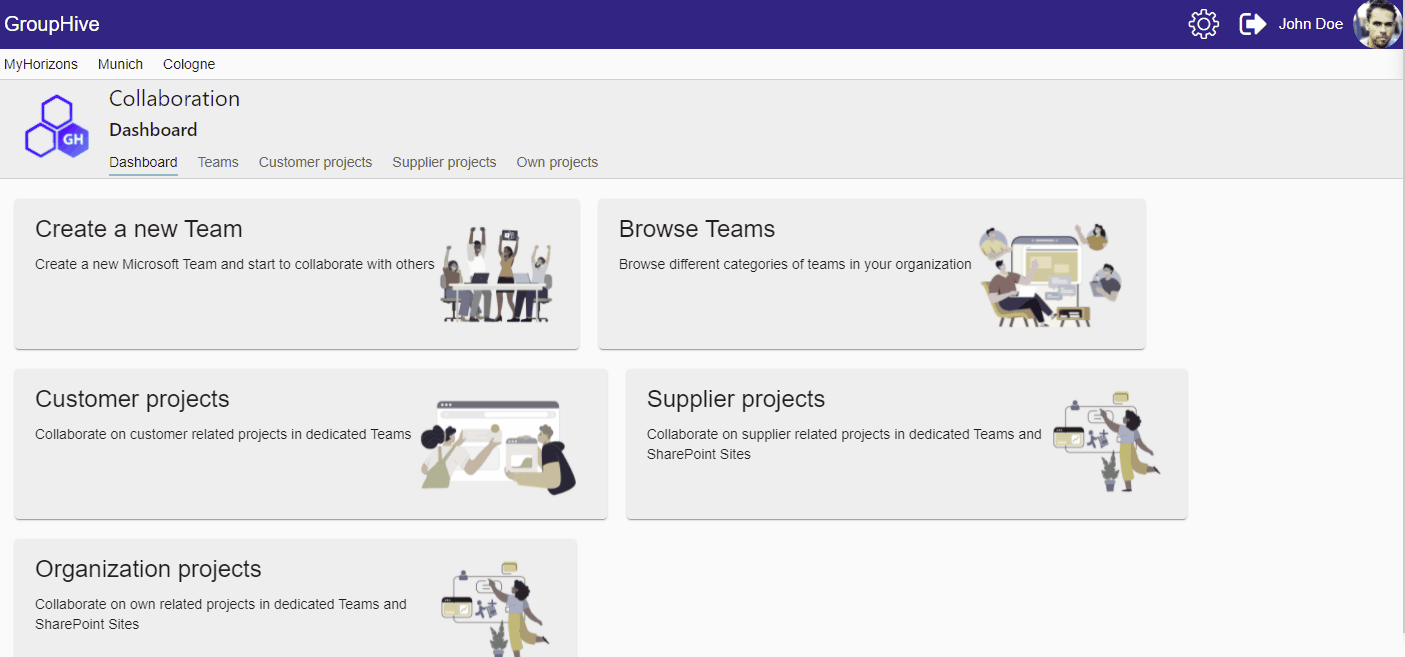- In the Dashboard choose one of the points “Customer/Supplier/Organization”-Projects
- Go to one of the three points:
- Grouped by sites
- Make sure you are in the “Edit mode”
- Select the tab “Site content”
- Click the tile of the product you want to update
- Grouped by orders
- Make sure you are in the “Edit mode”
- Select the tab “Order content”
- Click the tile of the product you want to update
- Grouped by products
- Make sure you are in the “Edit mode”
- Click the “Product”-Tile
- Grouped by sites
- Change the date of the loaded form. You can switch between components of the product with the tabs in the top.
- When you are done, save the product